Archive
Win10 BSOD – DRIVER VERIFIER DETECTED VIOLATION
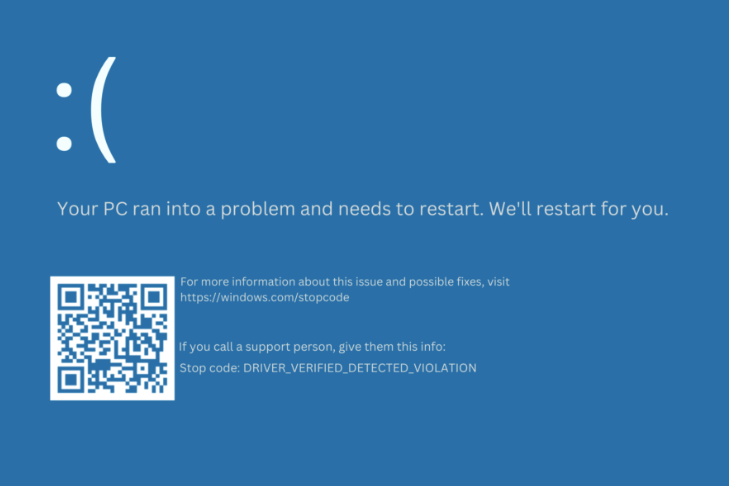
Everyone’s heart stops when this happens… Blue Screen of Death errors have stuck with us. Often they are caused by a driver failure or hardware faults.
Driver Verified Detection Violoation is brought on by a defective or outdated driver, an error in RAM and third by Driver Verifier running for no reason which causes “misfitted detections of drivers” causing the BSOD.
Recently I received this very same BSOD and immediately looked up ways to repair instead of rebuilding the OS again :(.
Search Results suggested to fix by checking out the RAM – doing a memory test (often found from OEM BIOS tools). Second is to run a virus scan – however if the OS doesn’t stay running between BSODs this won’t be an option.
Best option is to Get the Operating back to normal and stable! To do this you’ll need to boot int Safe Mode ( or Safe Mode with Networking) – Way to get there is to get into recovery boot and choose Troubleshoot:
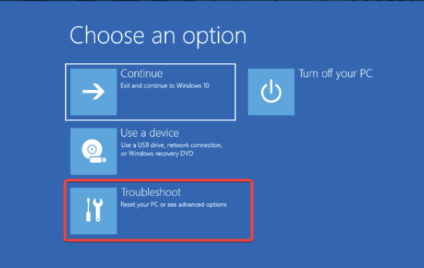
Next – Advanced Options:
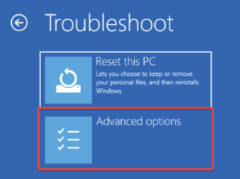
Next – Startup Settings
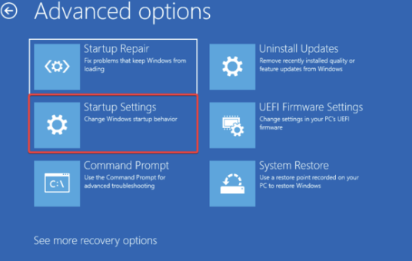
Next click Restart:
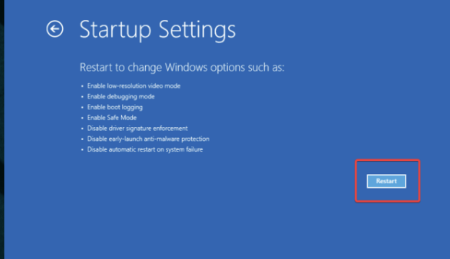
Next Screen will give you many options to boot pick either of the Safe Mode options and system will then reboot into Safe Mode or SM with networking – latter may give you options to run sfc /scannow and the DISM online mode health checks.
Once logged back into PC in Safe Mode.
Open Administrative Command prompt or Powershell
Type this to stop Verifier from running: C:\>Verifier /reset [OR: Verifier /bootmode resetonbootfail]
It will prompt you to reboot and doing so will result in system booting properly back into Windows Operating System without further BSODs.
Now you can run Windows Updates and driver updates.
Also, recommend running from administrative cmd or psh prompt:
SFC /scannow;
DISM /Online /Cleanup-Image /CheckHealth
DISM /Online /Cleanup-Image /ScanHealth
DISM /Online /Cleanup-Image /RestoreHealth
Next is to run Verifier and check all existing drivers for any issues. Click “Windows” Key + ‘R’. In Open line type Verifier.
Click on first option to Create Standard Settings:
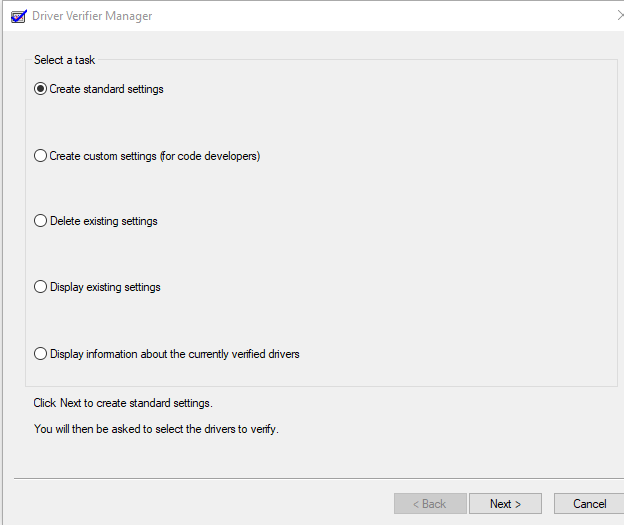
Click Next and choose first option: Automatically select unsigned Drivers”. Click, Next (it’ll show screen of any unsigned drivers.. Click Finish and it’ll prompt to reboot computer.
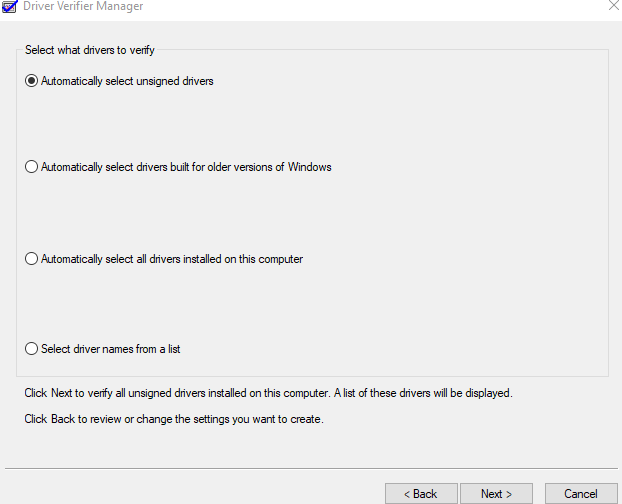
That should be it and your system should be fine moving forward.