Windows 10 KB5034441 Security Update Fails With 0x80070643 Errors
Another snafu by Microsoft causing windows update errors on Windows 10 machines – DOH!
This error happens to any Windows 10 machines where the Recovery partition is too small to perform the install.
Found a youtube video how to fix but had to make the recovery partition >1GB in order to apply the patch properly.
On Windows 10 system that has this problem open an Admin command prompt first.
Type following commands on PC:
- reagentc /info
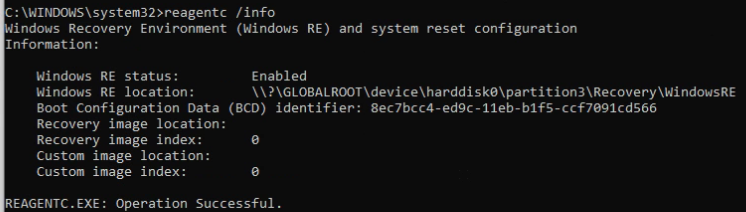
2. reagentc /disable - Should reply with REAGENTC.EXE: operation successful
3. diskpart
4. List disk – should show disk 0 (typically).
5. Select disk 0
6. List Part (short for partition)
7. Select partition of the primary OS – could be 2,3,4… in case of picture below: sel part 2
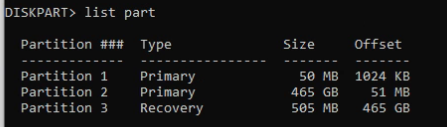
8. Now time to shrink partition 2 (Primary OS) by 550mb – reason, the patch requires at least 1GB to install propery. Type: Shrink desired=550 minimum=550
Wait till this completes with: Diskpart successfully shrunk the volume by: 550 MB
Now select Recovery partition: Select part 3 (from picture above).
9. Delete recovery partition: delete partition override
10. need to check to see if Disk is GPT or MBR type: List disk
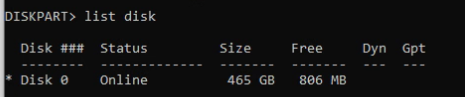
11. If GPT column has a * under it, the disk is formatted GPT, if it does not, then it’s MBR.
12. For MBR disks type the following:
- Create part primary id=27
- format quick fs=ntfs label=”Recovery”
- exit – exit diskpart
- reagentc /enable
13. If disk is GPT, type following to create Recovery partition:
- create partition primary id=de94bba4-06d1-4d40-a16a-bfd50179d6ac
- gpt attributes =
0x8000000000000001 - format quick fs=ntfs label=”Recovery”
- exit – exit diskpart
- reagentc /enable
Now you can run Windows update and the patch will install onto the PC.
Note, after reboot might get “No boot disk found” error message. Shutdown and reboot again and it should recover. I still can’t believe MSFT messed the updates again!!
After reading post from “AskWoody” about this issue, I tried their blockpatch tools – Namely the WUSHOWHIDE.DIAGCAB from Microsoft – running this tool, click Advanced -Uncheck box to fix automatically. Then click on Hide option to Hide the patch you want to hide from Windows system. In this case the KB5034441. If you run it again with same steps – click on “Show Hidden” to show that the above patch is hidden and won’t be installed.
While this was indeed great to read about, there had to be a way to block the patch via script – namely Powershell. Below are commands I found in link above to run from powershell command shell:
- Set-ExecutionPolicy Unrestricted -Force (Found that below will work without setting Exec policy).
- Install-Module -name PSWindowsUpdate -Force
- Hide-WindowsUpdate -KBArticleID KB5034441 -AcceptAll
The output below indicates the KB is Hidden by the ‘H’ in Status Column:
ComputerName Status KB Size Title
<PCNAME> D–H– KB5034441 23MB 2024-01 Security Update for Windows 10 Version 22H2 for x64-based Systems
Cheers! Comments Welcome!